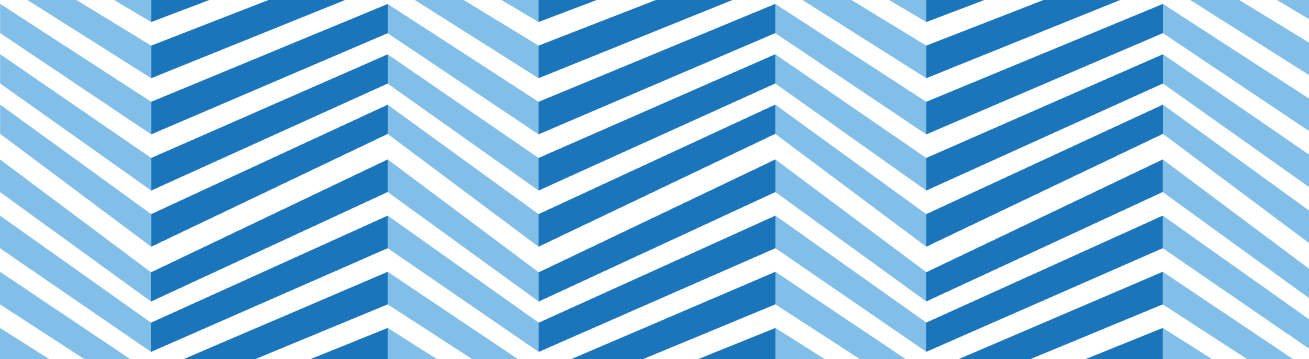QUBIE
Landlord Insurance for the Modern Investor
|
SES Risk Solutions offers a comprehensive QUBIE is a quote, bind, issue and endorse system that provides users with automated underwriting results within seconds. It also offers unique billing flexibility for investors purchasing new properties as well as those that opt to escrow/impound insurance premiums through their mortgagee. |
Which states are ineligible?
CT, FL, HI, MA, NY, NJ, PA
How long are the policy terms?
All policies are 12-months.
Are we able to backdate the effective date of the policy?
The effective date should not be prior to the quote date (today’s date).
Are we able to backdate cancellations?
Cancellations should not be backdated beyond 30 days from the date of the cancellation request.
How is pre-filled property information determined?
- Property type is defaulted to “Single-Family Dwelling”
- Construction type is defaulted to “Frame”
- Year built and Square footage are pulled from tax assessor data with defaults of 1900 and 1,500, respectively.
- Building value is defaulted based on average replacement cost within the respective territory.
- Loss of rents is defaulted as 10% of the building value and should represent 12X the monthly rent of the property.
What are the available payment methods?
Premium will have to be either paid by mortgagee or via ACH upon bind.
What are the standard coverages and limits?
View sample indication with coverages and limits: Sample Indication
Can you please provide a sample policy?
View sample policy: Sample Policy
Is there coverage for other Structures?
Yes, refer to CP0010, Section A, Item 5. Coverage Extensions (screen shot below)
What are the Tier 1 Counties?
View list of Tier 1 counties: Tier One Counties
Where can I retrieve previous policy or other documents?
- Select Customer Search on the top navigation bar
- Enter in the Policy Number of the existing account
- Select View Docs from the Policy Overview page
Where can I make endorsements?
- Select Customer Search on the top navigation bar
- Enter in the Policy Number of the existing account
- Select Endorsement from the Policy Overview page
What type of endorsements are enabled?
Please watch the Endorsement Training Video >> Click Here
What if I need to make changes to the effective date after I’ve bound the policy or other changes not covered in Endorsements?
You will need to Cancel and Reissue the policy, please watch the Cancel/Reissue Training Video >> Click Here
How can I cancel the policy?
- Select Customer Search on the top navigation bar
- Enter in the Policy Number of the existing account
- Select Cancel Policy from the Policy Overview page
How do I access an application started by the insured?
- Select Customer Search on the top navigation bar
- Enter in the quote number or street address of the existing quote
- Select Complete from the Quote Overview page
If I am creating a quote on behalf of the insured and they need to pay via ACH, what should I do?
After a deductible has been selected on the Quote screen, you should select “Email Indication”, this will provide the user with a link to pick up where you left off.
Why is there a different quote number when I make an endorsement or cancellation?
- A quote reference number is generated by QUBIE for every transaction
- When you search by any of the quote numbers, it will display all different records of the policy whether new or endorsement
I made an endorsement and searched the quote number and it shows two different records, which one do I use to either cancel, make an additional endorsement, or view documents?
Select “View” on the most recent record (which is based on the updated date)
To whom should I contact for any QUBIE related questions I may have?
If you have any questions or issues, please reach out to SES at REI_support@ses-ins.com
If I want the customer/insured to fill out the application after the Quick Indication, how do I do that?
From the Quick Indication page, select “Email Indication” and do not continue any further within the quote workflow. You can view this process in the Insured Workflow Video >> Click Here